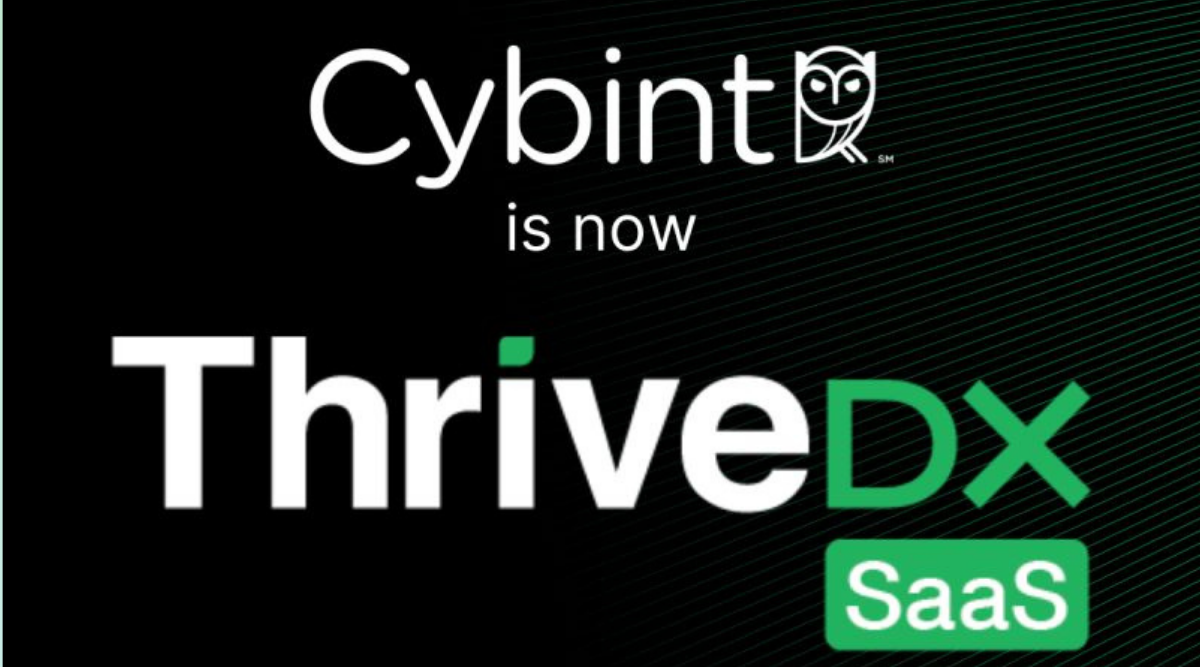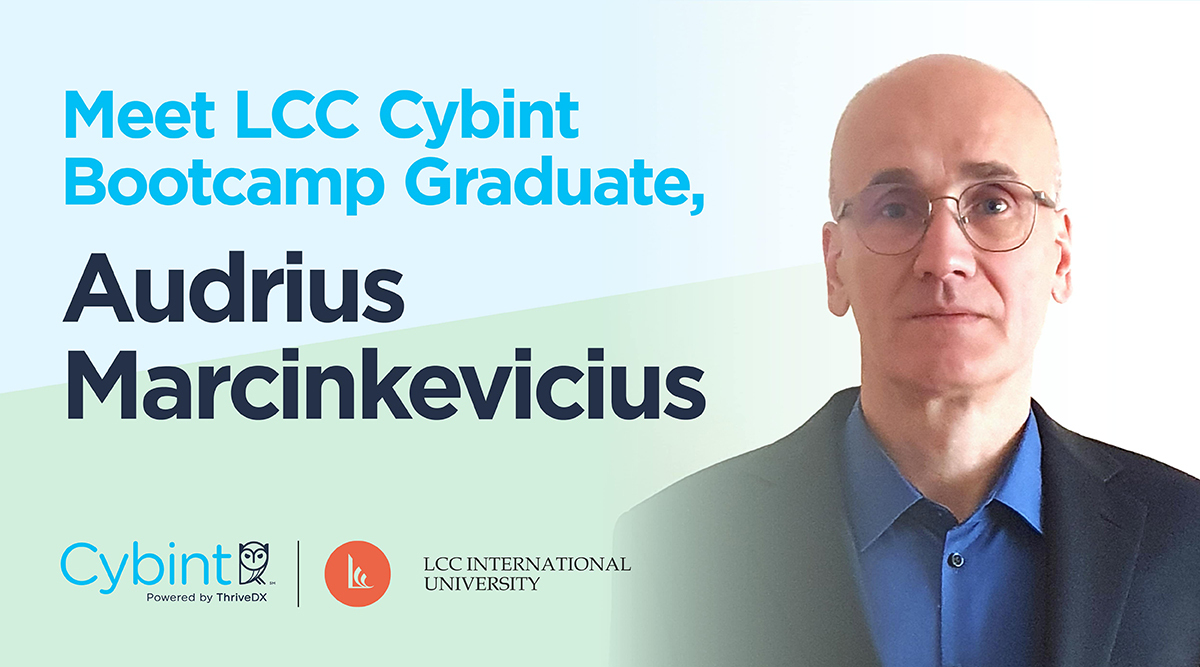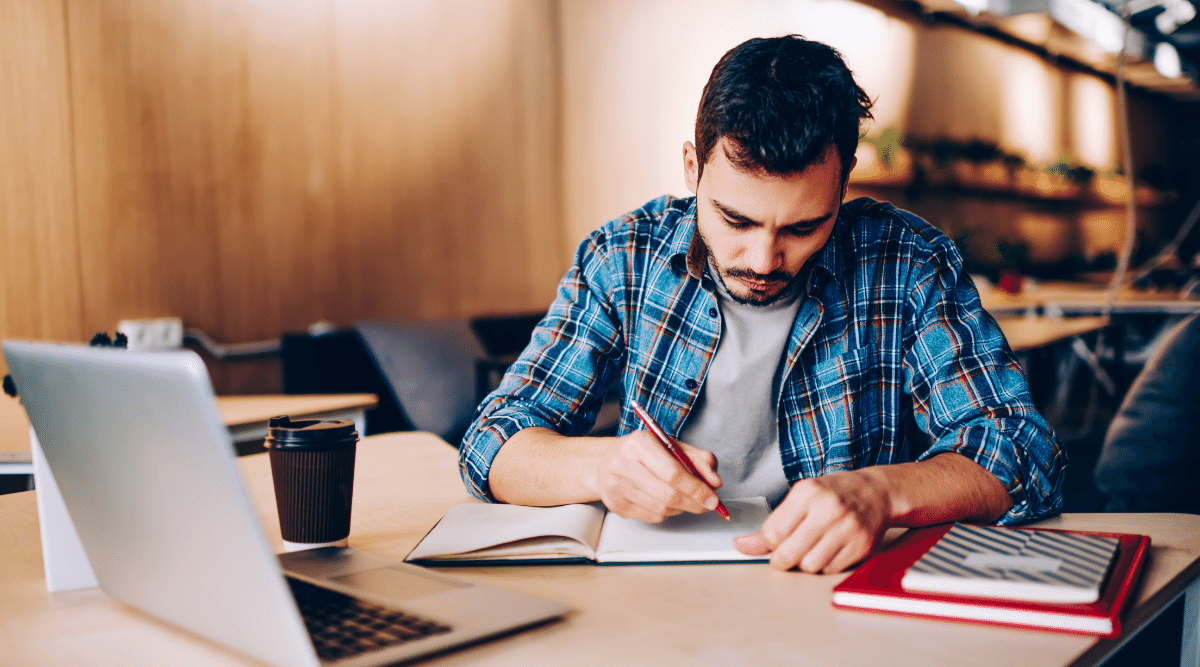The most valuable thing on the devices and networks you use is the data you create and store there. Applications and operating systems can always be reinstalled, but user-created data is unique. If it gets lost or viewed without authorization, the outcome can be devastating.
A company’s network may contain documents with trade secrets, personal information about employees or clients, or the organization’s financial records. Applications on your phone, computer or other personal devices may expose your social security number, credit cards, and bank account information. In either case, identity theft is a real possibility — one that’s becoming all-too-frequent in our digital age.
Although vital, protecting your privacy and security doesn’t have to be a complex or daunting task. Let’s look at some simple strategies you can put in place to keep your data from being breached.
1. Apply Software Updates
Software companies often release updates that patch bugs and vulnerabilities when they are discovered. So, don’t put off software updates, especially on operating systems. Software left outdated may still contain security flaws that can leave you susceptible to a data or privacy breach.
2. Protect Passwords
Creating strong passwords and never using the same password across sites or devices is one of the best things you can do to protect yourself from digital invasion. On your phone, lock it with a strong password and fingerprint or Touch ID. To keep track of all of your password combinations, use a password manager like 1Password or LastPass to keep your passwords stored, strong and unique across all of your devices and accounts.
When you use a password manager, you don’t have to worry about making your passwords memorable. So be random, sprinkle in numbers and punctuation marks, and be anything but predictable.
3. Disable Lock-Screen Notifications
Turning off lock-screen app notifications on your smartphone is a simple way to hide personal information that can pop up on your phone’s lock screen. Disable app notifications to keep text messages and social media notifications away from prying eyes.
To disable app notifications on iOS, go to Settings > Notifications and select an app to turn off the setting. Or turn off previews for all apps by selecting Settings > Notifications > Show Previews and choosing “When Unlocked” or “Never.” On Android, go to Settings > Lock screen and security > Notifications.
Set text previews so you only see the name of the person texting you or disable previews all together on your lock-screen. On iOS, go to Settings > Notifications > Messages > Alerts. On Android, go to Messaging > Settings > Preview Messages.
4. Lock Your Apps
Once you’ve set a lock on your phone, go a step further and lock your actual apps. App lockers provide an extra level of security for your apps and work just like the lock-screen feature. If someone else uses your phone or if your device is stolen, the contents of your apps remain locked behind a passcode.
At work, app lockers can help control which apps and files users can run. They also promote software licensing conformance across the organization and better ability for application inventory.
5. Keep Your Browsing to Yourself
If you use free WiFi hotspots in public places, use a Virtual Private Network (VPN) to obscure your personal information from others who may be using the same unsecured public network. Just make sure the VPN service is legitimate and one you trust to maintain your privacy. In addition to shielding your browsing information, the VPN will encrypt all of the data coming to or leaving your computer or phone, and hide your location.
6. Encrypt Your Data
Encryption is designed to scramble your data so no one can understand what it says without a key. It’s not only useful for protecting information on your computer, but also for making sure text messages and emails on your phone aren’t subject to prying eyes.
There are free apps available for iPhone and Android that are easy to use, including Signal and WhatsApp. On your computer, productivity applications such as Microsoft Office and Adobe Acrobat allow you to set passwords on individual documents and specify the type of encryption to be used. Encrypting File System (EFS) and disk encryption products allow you to encrypt files, folders, removable USB drives, flash drives, and more.
7. Back It Up
If something should happen to the data you create on your devices or network, or you lose it all, you can recover quickly without hassle if it’s backed up. Backups help protect your photos, documents, and other data not only from a technical malfunction but from ransomware and other malicious hacking. Back up to an online service, external hard drive, or both, for the best data protection.